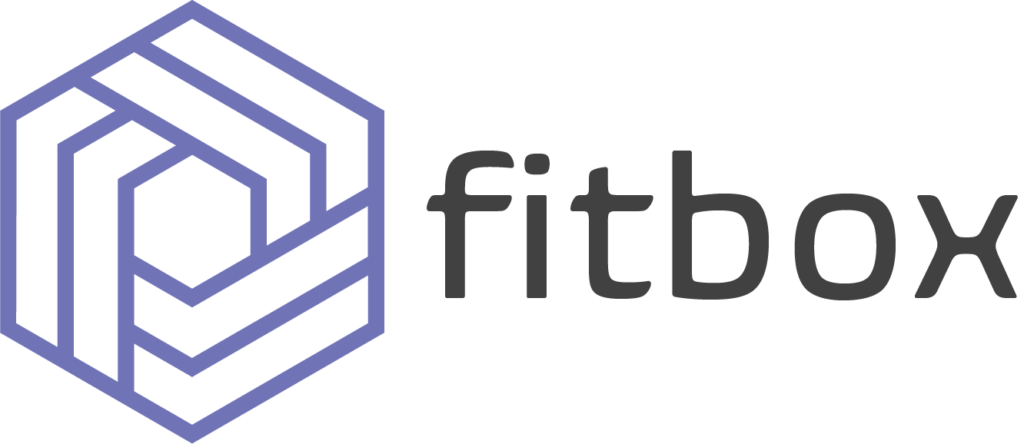You’ve taken an important step in ensuring your fitness business will thrive, with your software costs now going back into building your community. Follow this guide for a smooth transition into fitbox for you, and your members.
fitbox Onboarding Guide
Welcome to the fitbox community
Click on Administration -> Configuration. Move through all the gym-wide settings and set everything up as you like. The main things to make sure you cover are:
-
- Settings: Upload your logo and banner
- Roles & Permissions: Create a profile for gym owners, coaches and members as you require
- Groups: If you have members that can only access certain classes, create a user group and assign it to both the relevant membership type and class
- Upload your waiver
- Set your publishing rules: Decide when you want your workouts published and when members can book into classes [ view the detailed guide ]
- Enter your classes
- Enter the name, dates and colour as well as the user groups that are allowed to attend the class
- Enter an attendance limit
- Schedule your class times on the calendar view. Make sure to select the coach for each session if you want it listed
- Create your workouts
- Enter a workout program title and assign it to a class
- Complete the required fields and click next
- To create a workout, click “create new section” in the right day. Choose your benchmark workouts or create a custom workout
- When creating a custom workout:
- Title the section and choose your scoring type
- Enter a movement or enter free text
- Add required reps
- Decide what leaderboard(s) will be shown by clicking the trophy icon on the section card from the workout screen
- Review your session calendar
- Click sessions and change your view to day, week or month
- Open a single session to:
- Delete the session from the calendar by clicking the trash icon
- Add attendees (this can also be done within the coaches app)
- Display the workout and/or leaderboard to project to a TV screen
Once your gym and class schedule is set up, it’s time to add your members. If you are migrating many users, we can add them on bulk for you. Just send us the member details, membership types and when each member should be first billed. If doing it one at a time:
- Go to Admin -> Users and add each member
- Go to Finance -> Products and create your membership types
- Click on Subscriptions and assign a membership type for each member [ view the detailed guide ]
- Bulk invites on bulk for all pending users [ view the detailed guide ]